1. Apache HTTP Server:
- Open the Apache configuration file in a text editor. The default configuration file is usually located at
/etc/apache2/sites-available/000-default.conf.bashCopy codesudo nano /etc/apache2/sites-available/000-default.conf - Find the line that begins with
VirtualHost *:80(or similar). Change80to your desired port, for example,8080.apacheCopy code<VirtualHost *:8080> - Save the file and exit the text editor.
- Restart Apache to apply the changes.bashCopy code
sudo service apache2 restart
2. Nginx:
- Open the Nginx configuration file in a text editor. The default configuration file is usually located at
/etc/nginx/sites-available/default.bashCopy codesudo nano /etc/nginx/sites-available/default - Find the line that begins with
listen 80. Change80to your desired port, for example,8080.nginxCopy codelisten 8080 default_server; - Save the file and exit the text editor.
- Restart Nginx to apply the changes.bashCopy code
sudo service nginx restart
Change Port for a Custom Application
If you’re running a custom application, you may need to check its documentation for instructions on how to change the listening port. In general, you’ll need to find and edit the configuration file for the application.
Firewall Configuration
If you’re changing to a non-default port, ensure that the firewall allows traffic on the new port. For example, if using UFW:
bashCopy code
sudo ufw allow 8080 sudo ufw reload
Replace 8080 with your chosen port.
Test the Changes
After making these changes, you can test the new port by accessing your website using the new port number in the URL (e.g., http://yourdomain.com:8080).
Please note that it’s important to choose a port that is not already in use and is not reserved for other purposes. Common alternative ports include 8080, 8000, or any number above 1024.
Remember to update your website configurations accordingly, especially if you have any reverse proxy settings or load balancers involved.