? Secure Your Website with Let’s Encrypt: A Hosting Blog Exclusive! ?
In today’s digital age, the security of your website is paramount. Google has made it clear that secure websites (those with HTTPS) are favored in search rankings, and users are becoming increasingly conscious of their online safety. The good news is, you can now enhance your website’s security for free with Let’s Encrypt!
? What is Let’s Encrypt?
Let’s Encrypt is a non-profit Certificate Authority (CA) that provides free SSL/TLS certificates for websites. These certificates encrypt the data transmitted between your website and its visitors, ensuring a secure and private connection. In simpler terms, it adds that little padlock icon next to your URL, instilling trust in your audience.
? Why Use Let’s Encrypt?
- Cost-Effective Security: Let’s Encrypt provides SSL certificates at no cost, making it an excellent choice for individuals and businesses on a budget.
- Easy Implementation: The process of obtaining and installing a Let’s Encrypt certificate is designed to be user-friendly. Many hosting providers also offer one-click installations, making it even more accessible.
- Automatic Renewals: Let’s Encrypt certificates have a relatively short lifespan (90 days), but the good news is that they can be automatically renewed. This ensures that your website remains secure without any manual intervention.
- Community Support: Let’s Encrypt has a robust community and support system. If you encounter any issues, you can find help through forums, documentation, and their active community.
?️ Installing Let’s Encrypt Free SSL on Ubuntu: A Quick Guide
If you’re running a website on a server with Ubuntu, you can easily secure it with Let’s Encrypt using the command line. Here’s a step-by-step guide:
Step 1: Access Your Server
Ensure that you have SSH access to your server. If you’re not already connected, use the following command:
bashCopy code
ssh your_username@your_server_ip
Step 2: Update Your System
It’s always a good practice to start by updating your system packages:
bashCopy code
sudo apt update && sudo apt upgrade -y
Step 3: Install Certbot
Certbot is the client tool provided by Let’s Encrypt to automate the certificate issuance process. Install it using the following command:
bashCopy code
sudo apt install certbot
Step 4: Obtain SSL Certificate
Run Certbot to obtain and install your SSL certificate. Replace your_domain with your actual domain:
bashCopy code
sudo certbot --nginx -d your_domain
Certbot will guide you through the process, asking for your email address and whether you want to redirect HTTP traffic to HTTPS. Once completed, Certbot will automatically configure your Nginx server to use the newly obtained SSL certificate.
Step 5: Test Renewal Process (Optional)
Let’s Encrypt certificates are valid for 90 days, but Certbot can automatically renew them. Test the renewal process with:
bashCopy code
sudo certbot renew --dry-run
If the dry-run is successful, Certbot is configured to automatically renew your certificates when needed.
Step 6: Verify SSL Installation
Visit your website using https://your_domain and ensure that the padlock icon appears in the address bar, indicating a secure connection.
Congratulations! Your website is now secured with a free Let’s Encrypt SSL certificate.
? Conclusion
By implementing Let’s Encrypt on your website, you’re not only enhancing security but also demonstrating a commitment to user privacy. It’s a simple yet powerful step towards creating a safer online environment for your visitors.
Take charge of your website’s security today – it’s easy, it’s free, and it’s the responsible choice. Your audience will thank you for it! ?✨
#LetsEncrypt #SSL #WebSecurity #HostingTips #WebsiteEncryption #SecureConnections